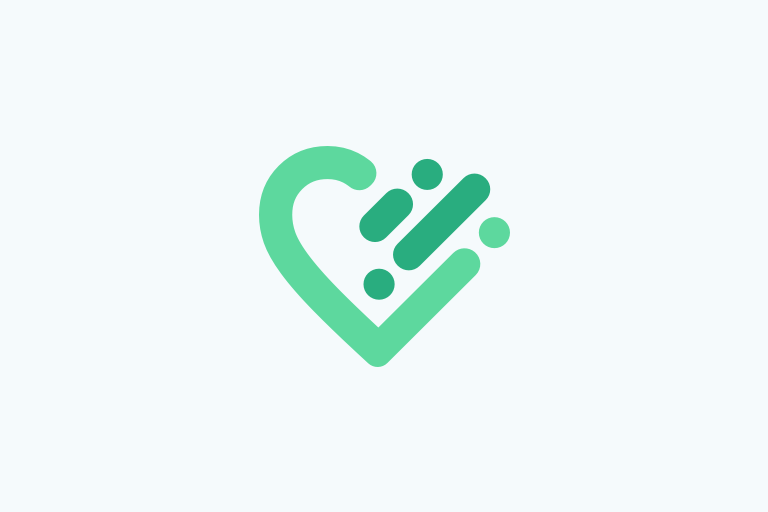We are excited to announce new features and functionality available in this new release of Immuware! This release includes improvements, bug fixes and the foundation for future release of new features.
1. Expiring Queue Performance Enhancements / New 30, 60, 90 Day Labels
- New enhancements to the Expiring Queue to increase performance and loading times.
- New categories to highlight if records will be expiring in less than 30, 60, or 90 days.
2. New Ability to Include Recruiter on Personnel Import
- New optional setting to import the Recruiter associated with a Personnel in the Personnel File. The new column can be populated with the Username of the Recruiter user account that is associated with a Personnel. This will populate who the Recruiter is on the Edit Personnel screen and enable the ability for emails to trigger to the Recruiter if enabled.
3. New “Read Only” Option for Workforce Users
- Fields on forms in Immuware can now be made “Read Only” for Workforce users. Administrators can still edit these fields as they can normally, but the field will appear grayed out and not editable to a Workforce user viewing the form from the Employee Portal.
4. Additional Sorting for Administered Locations Edit Page
- For Administrators that manage Administered Locations, the page is even easier to manage now with the ability to filter by Active and Inactive locations. This page can be accessed by visiting the Cog Menu, selecting “Form Data” and then “Manage Administered Locations”. The “Show Inactive Locations” toggle helps find any older locations that might need to be activated or adjusted.
5. New Ability to Download Files Uploaded to “Import Record Data”
- Managing historical data uploads is even easier for Administrators now that any recently uploaded files can be downloaded directly from the “Import Record Data” page. This helps Administrators troubleshoot errors or easily view the list of all the recently added records that were imported. Visit the Cog Menu and select “External Data” > “Import Record Data” and then click the hyperlink in the Filename column to download the recently imported file.
6. Past and Canceled Appointments Now Visible on Personnel Details
- The Appointment Scheduling section of the Personnel Detail page now includes new toggle options of “Show Past Appointments” and “Show Canceled Appointments” to display previous appointments scheduled for a Personnel.
7. New Ability to Customize File Extensions Accepted in Immuware
- The allowed file types that are uploaded into Immuware can now be customized. The default setting allows .jpg, .jpeg, .pdf, .png, and .gif to be imported. New validation error messages on document uploads will enforce these options. All sites can be configured to adjust this list by optionally adding any of the below file extensions: pdf”, “.jpeg”, “.jpg”, “docx”, “doc”, “.png”, “.xls”, “.xlsx”, “.gif”, “.csv”, “.txt“
8. Additional Email Logging and Message Preview
- The “View Notification Logs’ option on the Personnel Details page has been enhanced to now display all email or text messages that are sent to a Personnel (this now includes system emails and trigger emails such as password reset or welcome email notifications). Additionally, Administrators now have the ability to click on the hyperlink and view the details of the message that was sent.
Notification Logs:
New Message Details Page: